See other Articles

How to Set Up Your Own Free SFTP Server for MuleSoft integrations and POCs
2
35
Introduction
Lack of access to an SFTP server can hinder MuleSoft developers from testing POCs and validating integrations. The solution? Set up your own SFTP server for free! This blog walks you through the process step-by-step.
Prerequisites
SFTP Cloud Account
Step 1: Create SFTP Cloud Account
Go to https://app.sftpcloud.io/register
The email must be unique
7 days free trial
Step 2: Create SFTP Instance
Once logged in, click the button 'New SFTP Instance'
Choose a region (i.e. us-east-1)

Set an Instance name (randomly generated) and set Instance storage to "SFTP Cloud"

Once SFTP instance is created, go to 'Users' tab

Find your Root User and click 'Connection details'

Copy and paste the important connection details from SFTP Cloud Instance
Host
Port
Username
Password

Step 3: Test Connectivity in Anypoint Studio 7.x
Create or open any Mule project in Anypoint Studio
Add SFTP module from Exchange
Setup SFTP Config and add the connection details
Click 'Test Connection' to verify

Conclusion
With this guide, you can set up a free SFTP server and take control of your MuleSoft POCs. By creating your own server, you'll gain flexibility, reduce dependencies, and enhance your development process. Try it out today and experience the freedom of seamless testing!