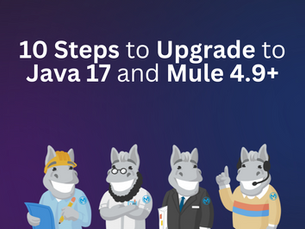See other Articles

Protect Your Files: How to Encrypt Files in MuleSoft in 3 Steps
1
88
Introduction
In today's digital world, safeguarding sensitive information is crucial. Encryption is a key strategy to protect your files from unauthorized access, especially during system integrations.
This blog will walk you through encrypting files in MuleSoft in 3-steps to help you secure sensitive data.
Prerequisites
Create a sample raw file (e.g., a .txt file) containing your desired content.
Generate your PGP keys and fingerprint.
If you haven't generated your PGP keys and fingerprints yet, please refer to our blog: 'Beyond Passwords: Generate Public and Private PGP Keys for MuleSoft Integrations.'
Encrypt File in Anypoint Studio
Step 1: Add Cryptography Module and PGP Keys
Create or open a Mule project in Anypoint Studio 7.x.
Log in with your Anypoint Platform credentials (if you aren’t already logged in).
In the Mule Palette, add the "Cryptography Module - Mule 4" from Exchange as a dependency.

Add the PGP public key and private key files in the src/main/resources of your Mule project.
public-key.asc
private-key.asc (optional)

Step 2: Configure Cryptography Module for Encryption
In the Global Elements tab, click create and search for "Crypto PGP".
In the Crypto PGP Configuration window, set the following:
Public Keyring: Select or enter the path to your public-key.asc file.
Click the "+" button to add a key configuration and set the following values:
Key ID: Set a value, such as "public-key".
Fingerprint: Enter the fingerprint of the generated PGP key.

Step 3: Create Encryption Mule Flow
Read any file using the Read operation of File Connector module.
Populate "File Path" with the directory path and filename for your file. In this example, we will use 'sample-file.txt'.

Encrypt the content using the PGP encrypt operation of Crypto Connector module.
Add module configuration using the global configuration created in configuration Step #2.

Write the encrypted data using Write operation of File Connector module.
Populate "Path" with the directory path and filename for your encrypted file. In this example, we will name the encrypted file as 'sample-file-encrypted.gpg'.

Transform the final JSON payload for clarity and readability. (optional)
Run in Postman or any API client.

View encrypted file in your file directory.

Conclusion
Encrypting files in MuleSoft is a straightforward yet essential practice to ensure data security. By following these simple steps outlined in this guide, you can protect your sensitive information effectively.